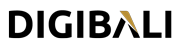Outlook 2007
Please note :
At the top you will see "Server Port Numbers" and "Outgoing mail (SMTP):" with a value of 25. You need to change this to port 26 if you are not able to send emails using 25.
IPhone / IPad
- Tap "Settings" app
- Tap "Mail, Contacts, Calendars"
- Tap "Add Account..."
- Tap "Other" (bottom option)
- Tap "Add Mail Account"
-
Enter Name, address (full email user@yourdomain.com), and password.
(iPhone will attempt to guess your settings. Allow ~1 minute for it to fail.) -
Select IMAP.
(It's the default. The option you've selected will be highlighted blue.) -
Under "Incoming mail server"
-
Set "hostname" to mail.yourdomain.com
(or your server host name or server's IP address) - Set "username" to email@yourdomain.com
- Set "password" to your password
-
Set "hostname" to mail.yourdomain.com
-
Under "Outgoing mail server"
-
Set "Host name" to mail.yourdomain.com
(or your server host name or server's IP address) - Set "User name" to email@yourdomain.com
- Set password to your password
-
Set "Host name" to mail.yourdomain.com